Pirform Release 2014.1
We are please to announce a new version of Pirform is now available.
Update: changes since version 2014.1.919
- New: added export of certificate list to CSV.
- Change: improved vertical sizing of emergency lighting forms.
- Change: printed certificates now show "amended to 2013" instead of "amended to 2011".
- Fix: minor works now shows occupier address in form, preventing the printed version from being changed.
- Fix: pressing enter to select in new cert dialog opened the cert selected in the home screen as well as the new cert.
- Fix: changes to user defined lookups were not being saved.
- Fix: after suppressing intelligence that removed an observation, the observation numbering was incorrect.
- Fix: three phase circuit numbers now correct in VCR.
- Fix: correct file filter now shown when exporting to Excel.
Improved board manager
Pirform’s Board Manager has been significantly improved in this release. It now lets you visualise how the boards in the installation are connected and lets you set a board’s supply by dragging and dropping. You can also use the Board Manager to print out a simple board diagram.
To get started, open a certificate and click on the Board Manager tab next to Circuits and Test Results:
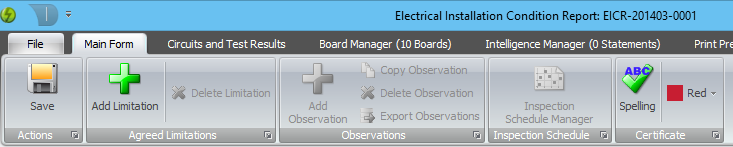
You’ll see the familiar buttons in the ribbon to let you work with the boards. There are some new ones as well:

There are two views of your boards which you can access by clicking on Supplies or List in the Actions section. It is the Supplies view shows the boards arranged according to their supplies. The List view just shows the boards in a list, just as in the previous Board Manager.
In the Boards section you can work with the boards in the cert by adding, copying, deleting, moving or changing the number of ways. These work just the same as they do in the Circuits and Test Results page.
In the Circuits section you can find control whether the Supplies view shows circuits under the boards. Show Circuits shows or hides the circuits for the selected board. Expand All and Contract All shows or hides the circuits for all boards. Note that if a circuit is supplying another board then it is always visible.
Lastly, the Print and Export section lets you print a simple circuit chart and to export a list of the boards to an Excel spread sheet (Premium Edition only).
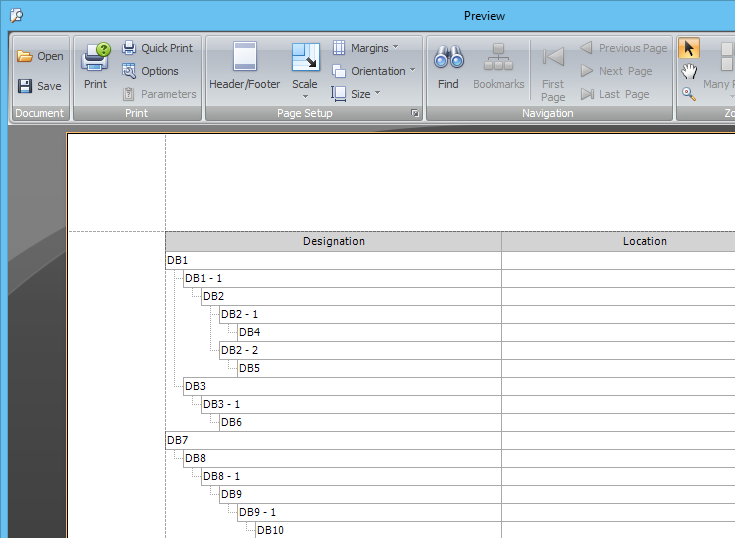

You can set the supply for a board by clicking in the Supply column and selecting the supply for the board. You can do this in both the Supplies and List views. The Supplied view lets you also set the supply by dragging and dropping a board onto the supply.
Setting supplies using drag and drop
The new Board Manager Supplies view also lets you set supplies by dragging and dropping a board onto the supply board or circuit. To do that click and hold the indicator to the left of the board designation, then drag onto the supply board and you will see a green arrow appear showing that you can drop there:
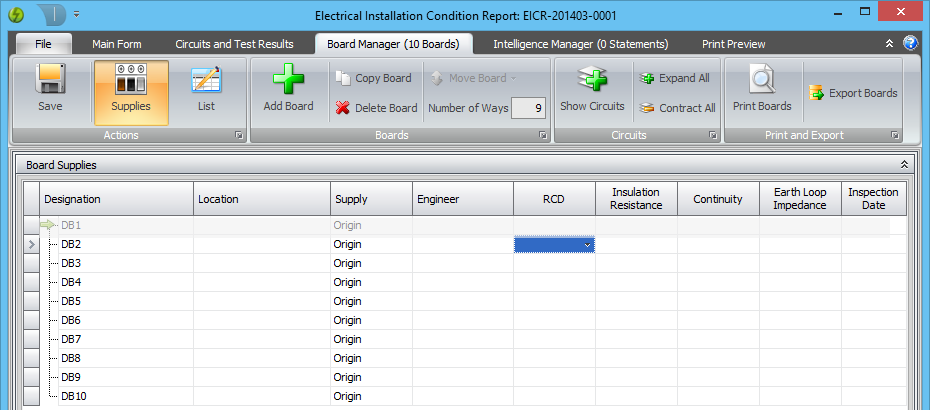
If you hold the mouse over the board it will expand to show the circuits. Drag over the circuit to select it (or stay over the board to select the board):

When you drop the board the new supply is set:
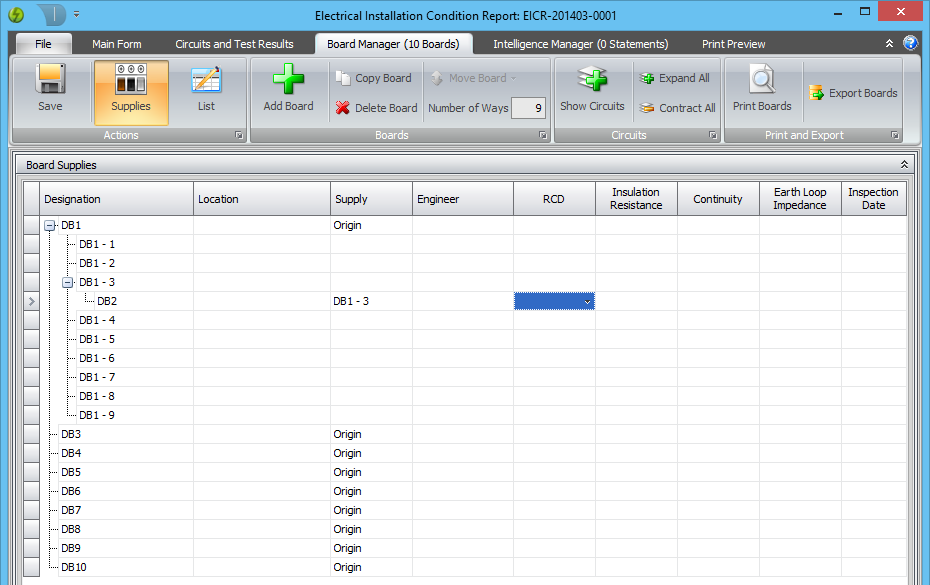
Use the Show Circuits button in the ribbon to show or hide the circuits for the selected board, or the Expand All / Contract All to show or hide all the circuits in the Supplies view.
You can adjust the delay before the circuits are shown when hovering over a board from Pirform Options:
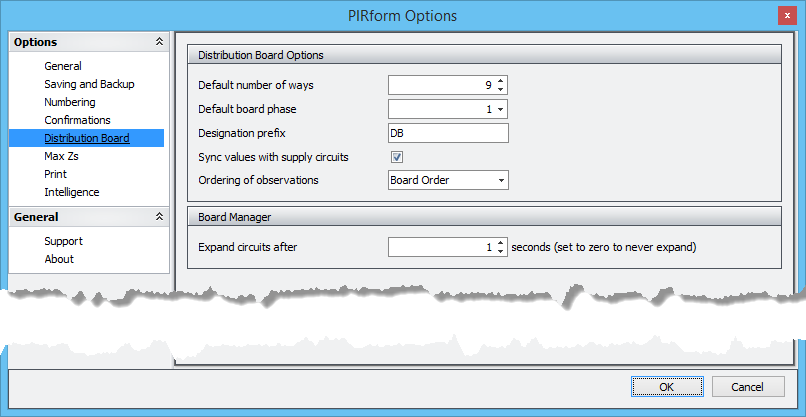
Reordering circuits
You can also reorder circuits by dragging and dropping them in the new Board Manager Supplies view!
Export Company Details
To make it easier to set up Pirform when you have multiple copies, you can now export the company details to a file and import them on another computer. The file contains all the information about the company, engineers and instruments along with the logos and signatures. Importing a file will replace all of those details on the target computer.
This feature requires the Premium Edition.
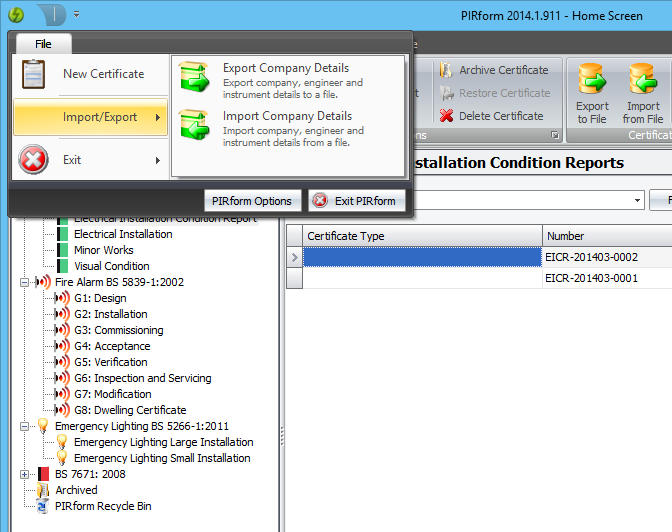
Print circuit charts with certificates
To save printing twice you can now print the circuit charts along with the main certificate. This also means that your circuit charts are included in the PDF that you email to the customer.
This is set by an option in Pirform Options:
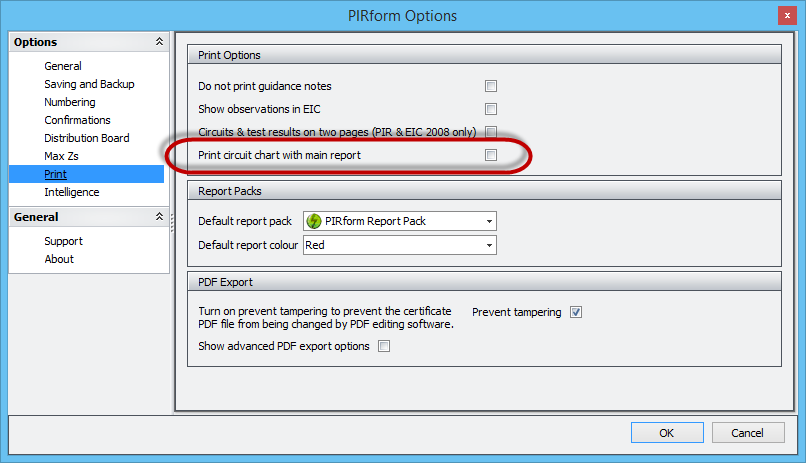
Operational improvements
We’ve added some things to make it easier for your IT department or our support team to keep you running when things go wrong.
- Pirform can now repair some things that are wrong with certificates from older versions.
- Pirform Support can now send a code to repair common problems with all the certificates, saving you having to send your data to us for repair.
- The Home screen shows whether the program can access the internet.
- The Home Screen shows a warning if automatic backup is turned off.
- The Home Screen shows the time of the last backup.
- The program now allows you to access your certs as PDF after your licence has expired (we previously had to send you an updated licence to do this).
- The licence report feature now includes the user and machine names. This makes it easier for your IT department to work out which licence is on which computer.
- Licences can now send the user and computer names when they update over the internet (optional and requires the user to opt in).
- The licence information display on the Home Screen has been improved and now shows the licence name when updated over the internet.
Other changes and fixes
Other changes and fixes in this release are:
New: can automatically set the backup to use Dropbox if it is installed.
Change: setting cert to unsatisfactory now ticks there are items affecting safety.
Change: setting there are items affecting safety now sets report to unsatisfactory.
Change: ensures export location exists before exporting.
Change: updated various internal components, improving performance.
Fix: removed binding formatting to fix spurious format error from UI.
Fix: fixed error on machines requiring Windows Performance Counter repairs.
Fix: certificate location was not showing in the intelligence manager.
Fix: licensing less liable to be broken by upgrade from Windows 8 to Windows 8.1.
Fix: main form was not updating the certificate after saving when a category was selected.
Fix: fire alarm completion dates now show the entered date.
Fix: it is now possible to record the completion date for fire alarm certs.
Fix: mouse wheel scrolling now works in certificates.
Fix: installation extent was not overflowing to continuation pages in EIC.
Fix: could not select cell values using Select All/Select Blanks if cells were selected in other columns.
Fix: moved missing merged circuits fix to when cert is loaded (potential fix for memory overload experienced by some users).
Fix: last backup status was always showing as none taken.
Fix: circuit's supplied board list not cleared when reassigning the supply after three phase merge.
Fix: installer now installs desktop shortcut.
Fix: installer now associated Pirform files.
Fix: prevented time out when starting up after a database repair on larger databases.
Fix: export was not always saving to user defined export location.
Fix: incorrect expiry date was shown when entering licence using a code.
Fix: observation grid sorting causes value changes to wrong item.
Fix: EIC observations page was not the same as the EICR version.
Fix: corrected typo from "lighting" to "lightning protection".
Fix: default values overwrote user entered values after saving and opening (e.g. SELV on EIC as N/A).
Fix: was unable to add or remove deviations in emergency lighting certs.