Pirform Lite Available
We are very happy to announce that Pirform is now available for purchase from our website store.
It has been nearly two years since we announced Pirform and seven months since we made the first beta version available. We'd like to say a big thanks to all of you who have given us feedback during this time. We always love to hear from our user community and we love that you help to shape the way Pirform is today.
How Pirform is licensed
Pirform is licensed annually and the licence allows you to install and use Pirform on a single machine. You can move it to another machine if you want, but you can only have it on a single machine at any one time.
When your year’s licence has expired you will need to purchase another year’s licence to be able to continue working with Pirform. If you do not want to purchase another licence you will still be able to get to the certificates you have in Pirform, you just won’t be able to create new certificates or change the details of any existing certificates.
I will write another article about how you can move Pirform between machines and what happens if you do not want to renew your Pirform licence soon.
Client Centre
The Client Centre is the area on the website that contains your information. This area gives you access to your licence codes in case you lose the email we send.
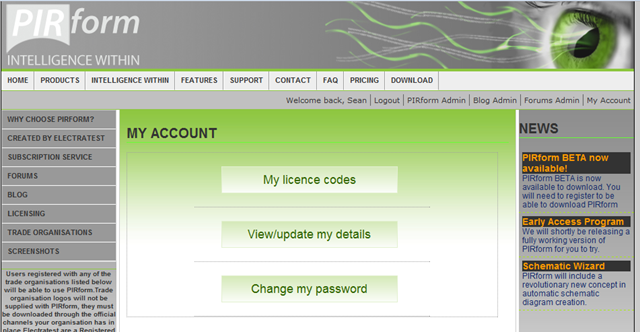
You can get to your Client Centre by using the link https://www.shineforms.co.uk/portal or by using the My Account link towards the top right of our website. If you are not already logged in, the website will ask you to log in and then take you to the Client Centre.
Trial Edition
There is a free 30 day trial available so that can try Pirform before you buy it. The trial edition does everything that the Lite Edition does, with two exceptions: certificates print with a watermark to indicate that it is a trial edition and you will see a “nag screen” each time you start Pirform. When you purchase Pirform this watermark will be removed from all your certificates and you will no longer see the nag screen. ~~~~~~~~ 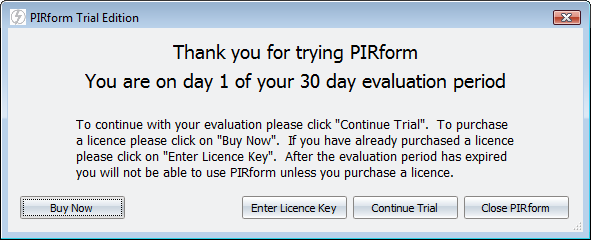
Specimen report
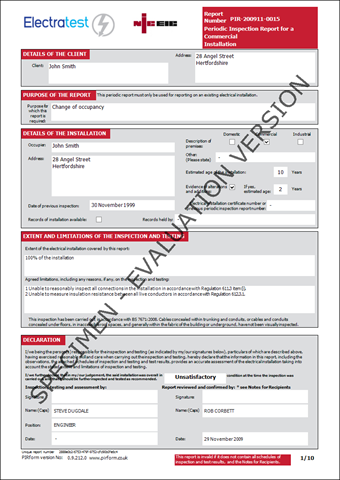
To be able to download the trial edition you have to sign up on our website. You also have to agree to allow us to offer help by email if Pirform is having problems on your machine.
Licence codes sent by email
When you download Pirform, we will send you a licence code by email that let’s you start your 30 day trial period. When you purchase Pirform we will send you another licence code that will “unlock” the full edition and remove the watermark. You will not have to reinstall Pirform and all you have certificates will not be affected (other than having the watermark removed!).
Entering a licence code
When you first install and run Pirform you will see this licence entry screen:
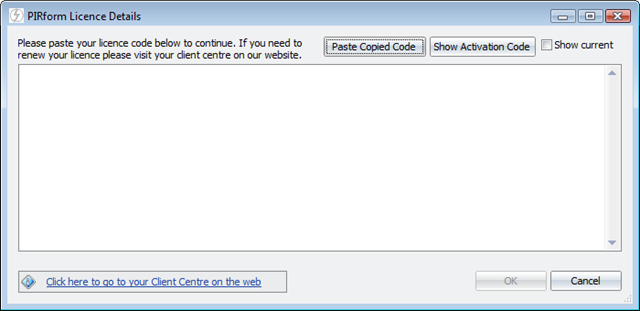
Copy the licence code from the email and paste it into the area in the middle of the above screen. We’ve made it as easy as possible to do this and you don’t have to be that accurate when you copy the licence code. You can copy text surrounding the code, as long as you copy all the code we will work out the rest after you paste it in. Read more about this feature here.
After you have pasted the licence code in you will be able to see the licence details as below.
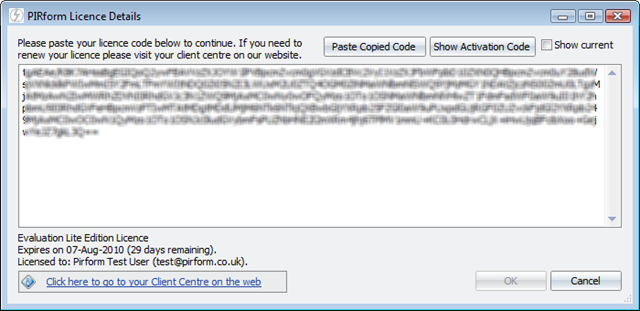
Click OK and Pirform will automatically restart to apply the changes. Note that it is Pirform that will restart - your computer will not be restarted!
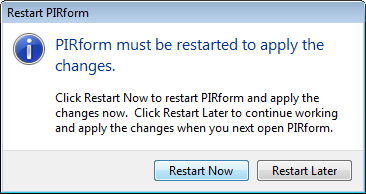
Changing a licence code
Sometime you will need to enter another licence code, such as when you have purchased Pirform after using an evaluation version. You can do this by opening the licence screen from Pirform Options, as follows:
Click the Pirform button:
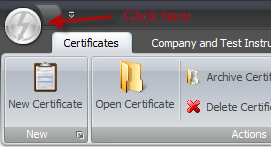
Then click Pirform Options:
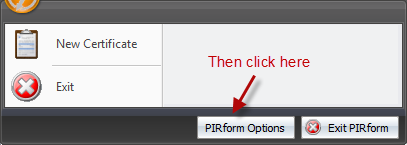
Then go to the Licence Information section and click on Enter New Licence Key:
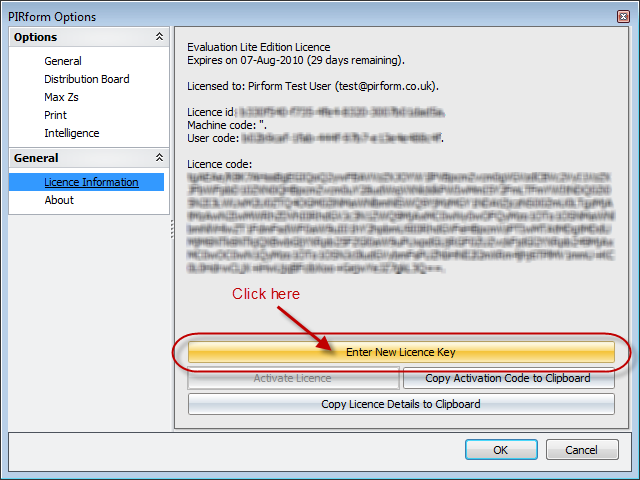
This will open the licence entry screen and let you enter a licence code as above.
Activating Pirform
When you buy Pirform you have bought a licence to use it for a year on a single machine. To lock Pirform to your machine you need to “activate Pirform” within 15 days of your purchase.
If you have an internet connection then Pirform can do that for you over the internet. If you do not have an internet connection then you can can get an activation code from your Client Centre on our website. When Pirform needs to be activated you will see this after you open Pirform:
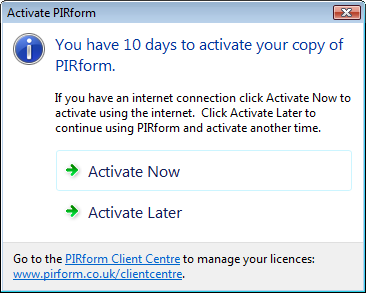
You can click Activate Now to allow Pirform to activate over the internet. You can choose to activate at another time or you can use the links to go to your Client Centre. If you do not activate Pirform within the 15 day activation period, you will need to use the Client Centreto obtain an activated licence code. (Note that this feature is not yet available, we will be adding this feature to the Client Centre very soon.)
Software Support
We are passionate about the quality of our software and we want to ensure that it works as best as it possibly can in all respects. Because of this, we have built automatic error reporting into Pirform. In the unfortunate circumstance that Pirform experiences an error when you are using it, you will see a screen like this:
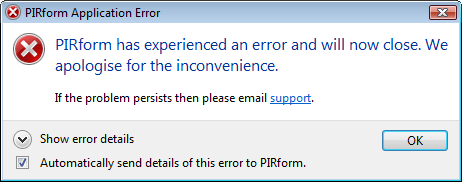
Pirform will then shut down. Notice that you have the option to automatically send details of the errors to us. If you do not want to send details of the error to us then uncheck the box.
If you choose to send us details of the error, then we will use this to help us identify and fix the cause of the error. If you choose to send details of the error, then we may contact you by email to offer help with the error. If you do not want us to help you at that time, then please just ignore our email and we will not contact you again. The next time you send an error report to us we may again send you an email to offer to help – please feel free to not respond if you do not want us to help.